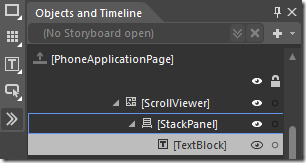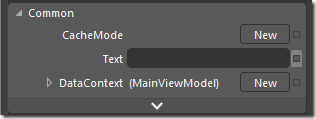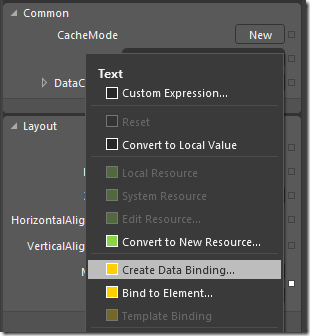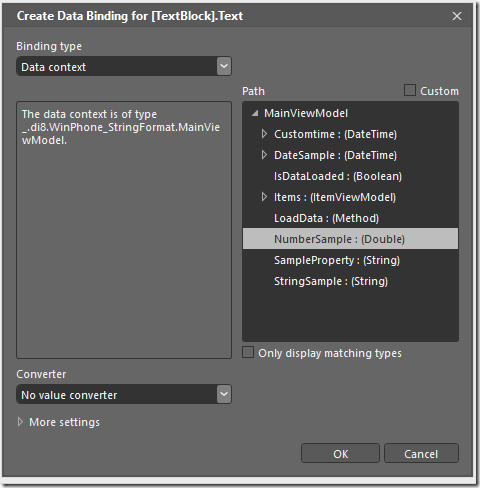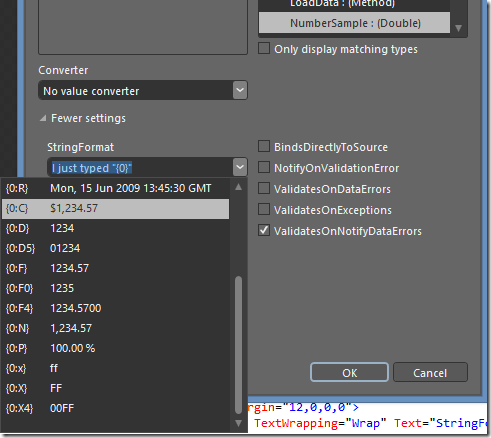This is a simple, straight-forward walk-through for doing StringFormat binding in Blend. It is meant to go along with my much more comprehensive post on StringFormat binding for Windows Phone.
First, in the Object and Timeline select the TextBlock (or CheckBox or Button or whatever) you want to bind to:
Then in the Properties tab on the right side of the screen, go to the Text property and click on little box on the right hand side of the property and select “Create Data Binding…”
You’ll get a dialog box filled with awesome. If you have the DataContext for your View set to your ViewModel, you’ll see all the bindable properties in your ViewModel and you can just select one of them.
click on “More settings” at the bottom and you’ll see a StringFormat editable selection box. You can either type in your StringFormat expression there or select from a list.
And that’s it! Now you’ve bound your data and selected the proper StringFormat for it.