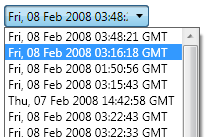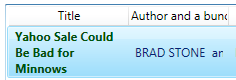How Do I Style The ComboBox Items?
This is actually a continuation of my post on getting the ComboBox items to accept text wrapping, so I’ll be working from that point forward. If you’re coming fresh into this, you won’t be missing anything… but that is my explaination for the pictures containing wrapping text.
When last we left our heroes, we has a couple problems. The first was that our items were either black text on a white background and ran together in a very un-designer-y way.

The second was that the selected item background makes your eyes bleed such a horrid blue color you’ll feel like Paul Atreides staring at a stone burner.
Was that a little too geek? My apologies.